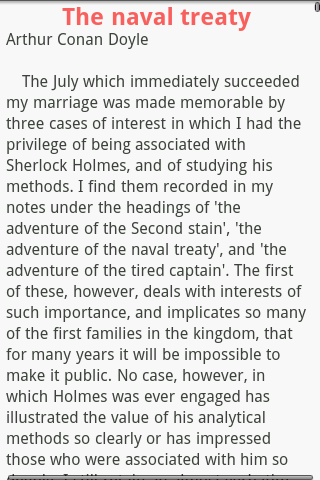Browse CHM book
When you click a file with .chm extension or open it as CHM mode in file browser, iReader will open this file as CHM
format.

CHM is Microsoft compiled HTML format, It normally has a context file which extension name is .hhc.
iReader will uncompress and analyze it to get the whole content list during opening.

Click Menu->Content to pop up Content list window, if the CHM has no content file, the first level files' name included by CHM will be showed in content window.

Click one of item in content window, if it is a page, iReader will close content window and open this page, if it is a directory, the content window will open this directory and show the related sub-items or pop up a context menu if this directory link to a page, please see the below diagram:

You can select Enter subdirectory to see its sub-items or browse the page linked to this directory directly.
Click Menu->Add bookmark to add a new bookmark

Click Menu->Bookmark to browse bookmark

Click Menu->Search to search text

Click Menu->Text encoding to change charset

Long click center of screen to pop up context menu

When the zoom is enabled, tap the center of screen lightly, the floating zoom menu will showed on the bottom of screen, you can zoom in/out of the current page.

Long click top/bottom screen, the floating seekbar will be showed, you can jump to any percent of the current page by it.

Sometimes, the page size will not fit the mobile screen, the width is out of the current display size, it is hard to read for us.
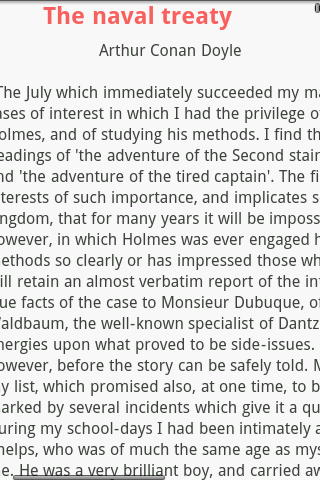
You can click Menu->Settings->Enable page layout, iReader will try to make page fit the screen size as could as possible.

After the page is re-layouted, you can read it easily. (Note: Not all pages can be fixed successfully)
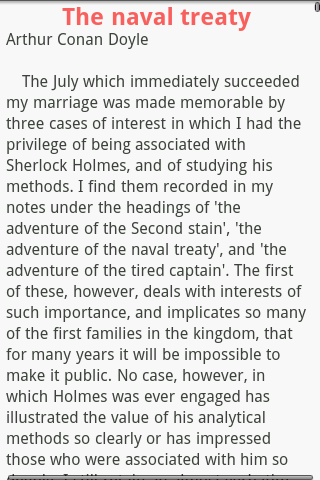

CHM is Microsoft compiled HTML format, It normally has a context file which extension name is .hhc.
iReader will uncompress and analyze it to get the whole content list during opening.

Click Menu->Content to pop up Content list window, if the CHM has no content file, the first level files' name included by CHM will be showed in content window.

Click one of item in content window, if it is a page, iReader will close content window and open this page, if it is a directory, the content window will open this directory and show the related sub-items or pop up a context menu if this directory link to a page, please see the below diagram:

You can select Enter subdirectory to see its sub-items or browse the page linked to this directory directly.
Click Menu->Add bookmark to add a new bookmark

Click Menu->Bookmark to browse bookmark

Click Menu->Search to search text

Click Menu->Text encoding to change charset

Long click center of screen to pop up context menu

When the zoom is enabled, tap the center of screen lightly, the floating zoom menu will showed on the bottom of screen, you can zoom in/out of the current page.

Long click top/bottom screen, the floating seekbar will be showed, you can jump to any percent of the current page by it.

Sometimes, the page size will not fit the mobile screen, the width is out of the current display size, it is hard to read for us.
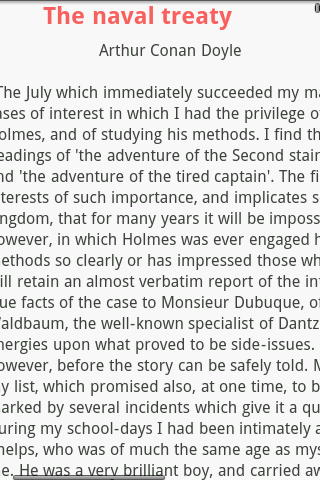
You can click Menu->Settings->Enable page layout, iReader will try to make page fit the screen size as could as possible.

After the page is re-layouted, you can read it easily. (Note: Not all pages can be fixed successfully)